A MUST for iPhone owning parents!
So you all know I'm an iPhone addict, and needless to say, munchkin has gotten addicted to playing with my iPhone too. She grabs it frequently, holds it and watches TV shows and LOVES to press the home button rapidly over and over (usually when I'm trying to do something) and closes my apps or manages to delete them! I'm pretty sure it's a common iPhone mummy annoyance when you leave bubs with your phone watching Postman Pat for 5 minutes (yes, he is STILL on TV!) and come back to realise not only have they rejigged all your apps, but you notice that there's not the same number of apps on your home screen and you have NO clue what's missing!
Well, imagine my excitement when a fellow mummy showed me the amazing Guided Access setting on the iPhone! I HAD to share it as I am positive that there are tons and tons of parents out there who had no idea you can actually mask out areas for specific apps so the touch screen doesn't register in certain parts of the screen! It also disables the home button!
To activate, go to settings > general settings > accessibly > guided access and switch it on. Once this is done, you can open any app, triple click the home button, mask off the areas you don't want the screen to work (such as the play and pause controls on iplayer for example) and hit start. Pressing the home button now does nothing, the app cannot be closed and the areas you masked off do not respond to touch. The only way to deactivate the guided access is to triple click the home button and type in your pin. AMAZING! I can now leave munchkin happily watching Chuggington and not have to worry about her closing the app and deleting my whatsapp! Ha!
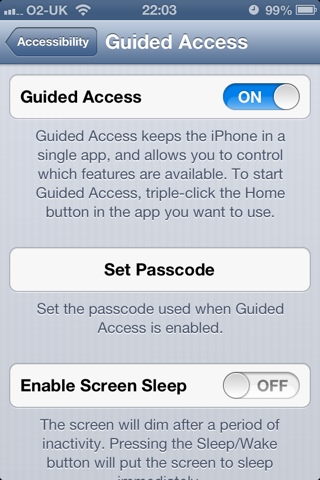
Comments